Microsoft SharePoint Configuration
Following tasks must be executed in order to prepare SharePoint:
-
Install the Raytion SharePoint BCS connector
-
Add a content source
-
Configure the Raytion SharePoint BCS connector
SharePoint Service Applications
Before installing Raytion BCS Solution, the target SharePoint farm must have the below Managed Service application
-
Business Data Connectivity Service (BCS) Application
-
Search Service Application
Service accounts
-
Farm account
-
Used for installation of BCS Solution
-
-
Search Service Account OR a service (crawl) account with access to Search Service and BCS services
-
Crawl trigger user (configured in Connector) should have access to SharePoint web application (e.g CA) to access Crawl trigger webservice
Also note
-
Crawl trigger web service Application Pool account user should have access to Search services to access content sources to start incremental crawls accordingly.
-
Search Service Application crawl account, should have access to BCS Services and External content types, so when a crawl is initiated at content source, it should reach the corresponding Connector end point
Access and ports
-
Access between SharePoint crawl servers and Connector VM
-
Connector server should be able to access SharePoint (CA) web application (where crawl trigger web service) to initiate crawls at SharePoint Search Services.
-
SharePoint crawl servers should be able to access Connector server (on port 16160) to fetch the documents for indexing.
-
If installing Raytion CSM on a different server than Connector, then
-
Connector server should have access to CSM Server
-
SharePoint Query/crawl servers should have access to CSM server (on port 16040)
-
Installation
Unzip the BCS connector package (raytion-connector-for-sharepoint-bcs-<version>.zip) to a folder, for instance into
C:\raytion\BCS\This directory will be called SOLUTION_DIR. Open a SharePoint management shell as Administrator, and change the directory to SOLUTION_DIR/scripts. Then execute Listing 2: Installation script for the Raytion BCS component
.\Register.ps1The installation script registers the following BCS components, and installs and configures the Security Trimmer used by the BCS connector.
SharePointBackendAssemblies_AppServer
SPBackend
SPBackend-CrawlTrigger
SPBackendSPWebResources
Raytion.SharePoint.Core.Logging
Raytion.SharePoint.Core.UIAfter a successful installation, you will see a new Raytion menu in the Central Administration.
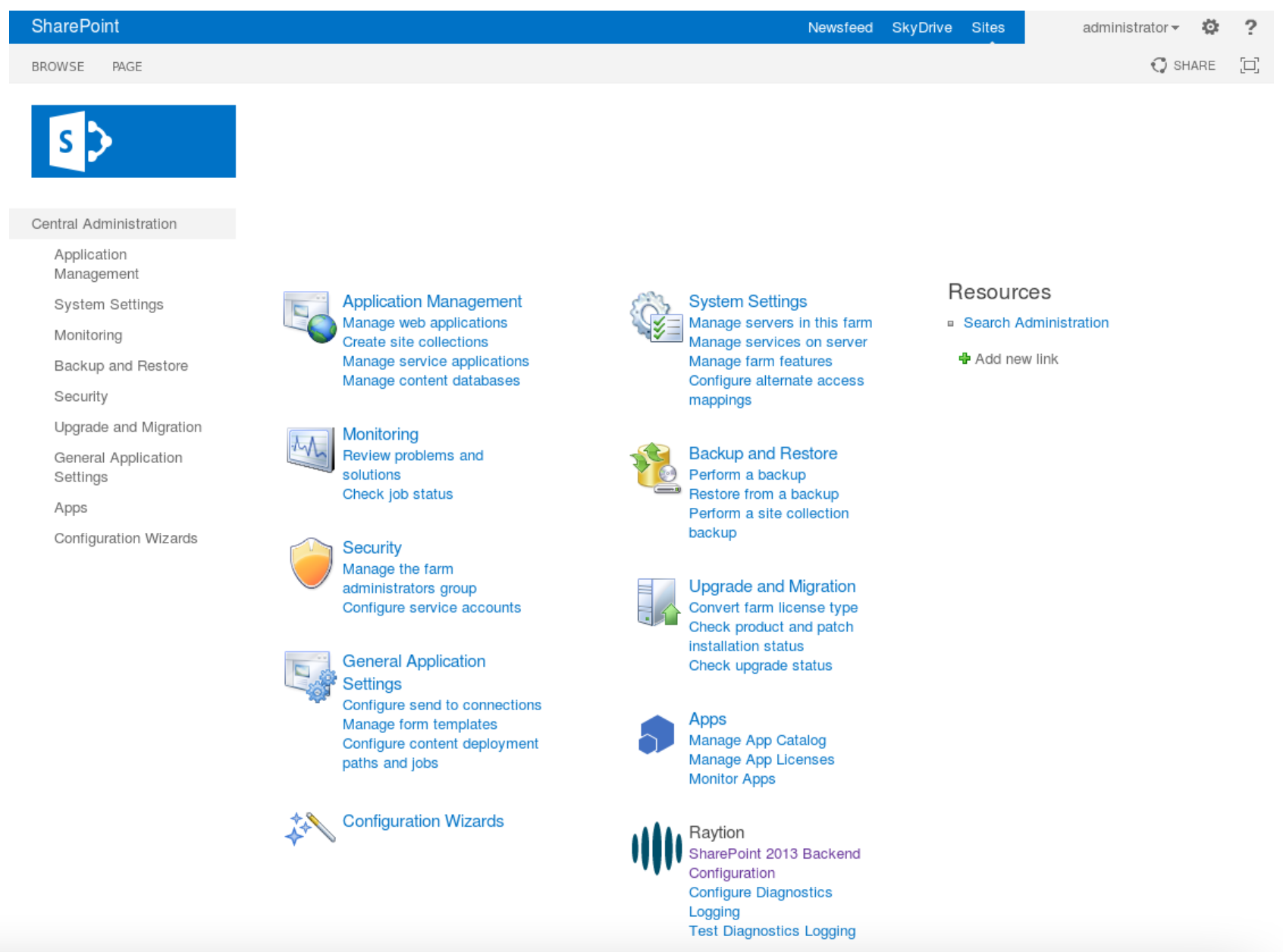
Add a Content Source
After a successful installation the content source needs to be added to the SharePoint BCS.
-
Open a SharePoint management shell and change the directory to SOLUTION_DIR/scripts.
-
Execute the following command to add a new content source
.\AddContentSourceToRaytionSPBackend.ps1
Configuration
After a successful installation, you will find a new menu Raytion within the Central Administration. Within SharePoint Backend Configuration you will configure the URLs of the connector and the CSM. In general the SharePoint Backend Configuration can be accessed via the following URL:
<CENTRAL_ADMIN_WEPAPP_URL>/_admin/Raytion/SPBackendConfigurationPage.aspxwhere
<CENTRAL_ADMIN_WEPAPP_URL>is the URL to the “SharePoint Central Administration” web application.
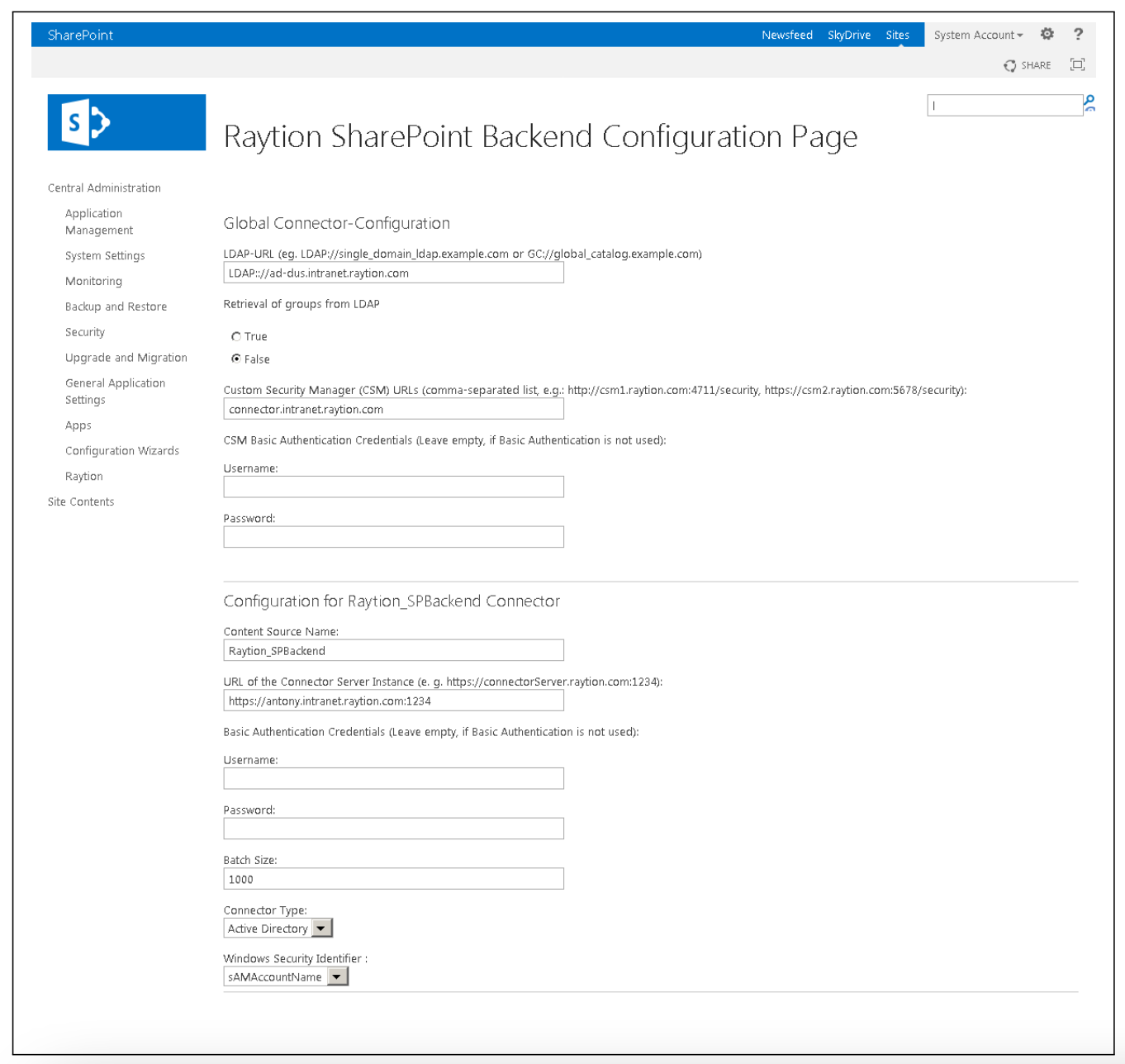
Kerberos Authentication
If you want the connector to authenticate with SharePoint via Kerberos, complete the following steps:
-
Navigate to
<CONNECTOR_HOME>/binwhere<CONNECTOR_HOME>is the folder of your connector installation. -
Edit the
connector.batorconnector.shdepending on your operating system. -
Create a
krb5.conffile for your kerberos configuration. -
Create a
login.conffile. Alternatively, use the basic version of this file which is delivered with the connector and should cover most use cases. This can be found under./kerberos/login.conf. -
Add the following JVM-parameters to the variable
DEFAULT_JVM_OPTS:-
"-Djava.security.krb5.conf=<PATH_TO_KRB5_CONF>"where
<PATH_TO_KRB5_CONF>is a valid, accessible path to yourkrb5.conffile. -
"-Djava.security.auth.login.config=<PATH_TO_LOGIN_CONF>"where
<PATH_TO_LOGIN_CONF>is a valid, accessible path to yourlogin.conffile.
-
-
Set the
Authentication Schemein the Connector Configuration toNEGOTIATE -
Restart your connector